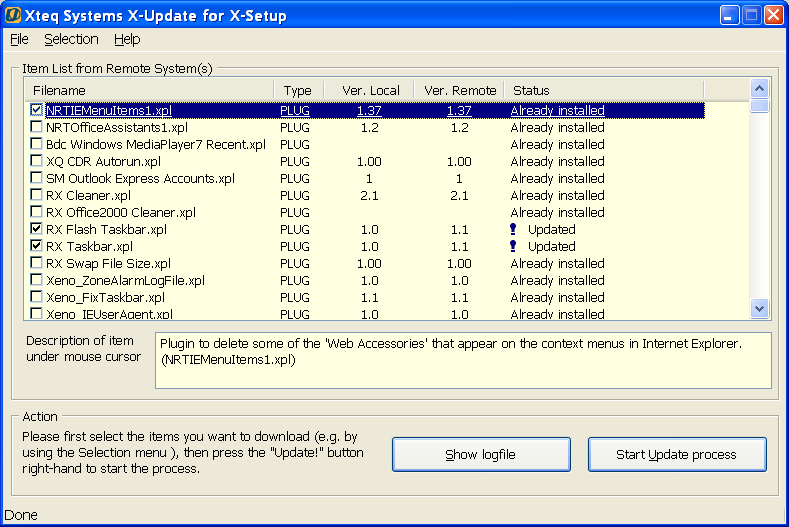
This topic lets you discover what each part of the X-Update User Interface (UI) does. Click on one of the items below to find out what it does:
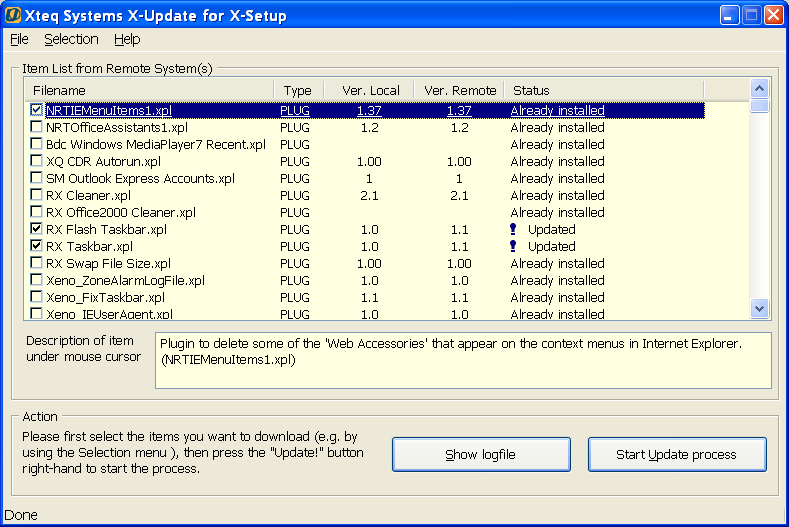
This is the filename of the plug-in or wizard that you can download. This will give you an idea of what the plug-in does.
This tells you whether the item is a plug-in ("PLUG"), wizard ("WIZ") or an application ("APP").
This is the version of the plug-in or wizard on your computer. If n/a is shown here, then you do not have the plug-in or wizard installed.
This is the version of the plug-in or wizard that is currently available for download.
This will say one of three things:
This panel will show you the description, if any, of the item under your mouse pointer.
While you use X-Update, the program logs all its actions to a logfile. If you encounter a problem, or you want to know how X-Update works, click on the Show Logfile button to view the logfile.
Clicking on this button will make X-Update download all the plug-ins and wizards that you have checked in the listbox.
This will open the File menu where you access X-Updates options or select other actions. For more information about the Options dialog in X-Update, see the X-Update Options topic.
This menu allows you to mark a whole bunch of items without requiring you to select each single item. You can easily mark all the new, updated, or both new and updated plug-ins for download. You can also clear all checkboxes with this menu, so that no items are marked for download.
This will open the Help menu. We don't need to describe this any further, don't we?
This bar tells you what the program is doing, such as 'Downloading file list' etc. When the program is idle, it will say 'Done'.